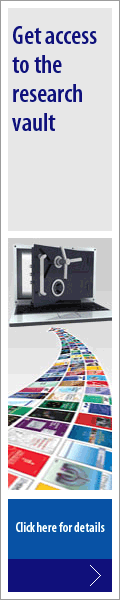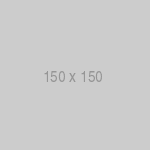Tips on using PDF files
Read, save, and print our PDF (Portable Document Format) files with Acrobat Reader, a free utility available at http://www.adobe.com/support/downloads/main.html. Help with downloading may be found at http://www.adobe.com/support/downloads/help.html. For detailed Help with Reader, visit http://www.adobe.com/support/products/acrreader.html.
1. Be sure Acrobat Reader (version 5 or higher) is installed on the computer you’re using.
Use one of the links above to install Adobe’s free utility, configured to work with your Web browser.
2. Downloading (Saving) PDFs
You must first open PDFs for viewing in Acrobat Reader before you Save them to your local disk. (NOTE: You cannot currently right-click the PDF link and choose Save Target As.)
Opportunities to download article PDFs are offered
- along with Abstract and PDF Plus in each article’s Table of Contents entry
- at the right-hand top of every Abstract page
- with every Search Results entry
Notes:
1. Downloading PDFs requires either a subscription or an individual article purchase.
2. PDFs may be downloaded for personal use only.
3. Click on any of these PDF links. Adobe Acrobat Reader will load inside your browser and present the article for viewing and/or download.
4. Use Reader’s Save function to store the PDF file on your local hard disk or network.
3. Printing article PDFs
PDFs are viewable on screen, but they were designed for downloading and printing. You must first open PDFs for viewing in Acrobat Reader before you print them.
Notes:
1. Printing PDFs requires either a subscription or an individual article purchase.
2. PDFs may be printed for personal use only.
Click on any article PDF link (see above). Adobe Acrobat Reader will load inside your browser and present the article for download or printing.
Use Reader’s Print function to send the PDF file to your local or network printer.
4. How long will it take to download or print PDFs?
The speed of a PDF download depends on the size of the PDF file (indicated in kilobytes at the PDF download link), the bandwidth of your Internet connection (e.g. from a slow 56K modem line at home to your institution’s fast T-1 line), and the processing power of your personal computer. PDFs containing large and/or colorful images can take a long time to download over slow connections.
5. What is PDF plus?
The PDF plus format provides interactive reference linking in addition to the actual PDF itself. Scroll to the reference section at the end of the article to see links to Medline, CrossRef etc.
6. Trouble with a PDF?
1. Be sure you’re using at least version 5 of the Adobe Acrobat Reader software.
2. Many PDF files are large. Work with one at a time, closing each before Opening, Saving, or Printing the next.
3. Printing: If the PDF file is image rich or your computer or printer has little memory, try printing the PDF one page at a time.
4. Help with downloading may be found at http://www.adobe.com/support/downloads/help.html. For detailed Help with Reader, visit http://www.adobe.com/support/products/acrreader.html